Add Cloud Service Credentials
On logging into the application, the first step is to add your account credentials for the cloud providers that you are currently using. For example, if you have an existing Azure relationship with Microsoft, these details must be shared with the Jamcracker Appliance to enable the dashboard to display the details.
- Navigate to My Company > Cloud Service Credentials page.
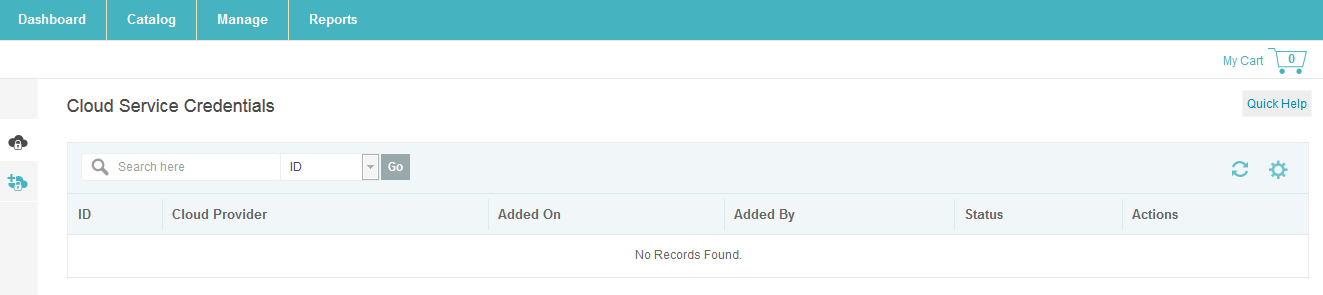
- Click Add Cloud Service Credentials. On the Add Cloud Service Credentials
pop-up window, select your Cloud Provider from the Cloud Provider
drop-down list.
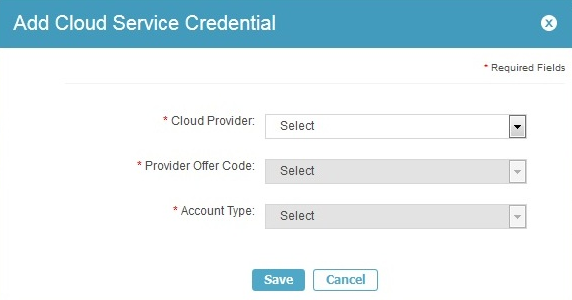 Note: Please use valid credentials while adding your cloud services. Because, once you add your cloud credentials, you cannot Change/Modify/Delete the credentials. However, if you still want to change/modify/delete your credentials, we recommend you to contact our support team.
Note: Please use valid credentials while adding your cloud services. Because, once you add your cloud credentials, you cannot Change/Modify/Delete the credentials. However, if you still want to change/modify/delete your credentials, we recommend you to contact our support team. - Select the Account Type that you want to add from the Account Type drop-down list.
- Except for AWS (where you can specify if the credentials pertain to AWS Paying or AWS Linked account), for all the other providers you need to select the account type as Paying while configuring cloud service credentials.
- Different cloud providers have different details that need to be shared with Jamcracker Appliance. For provider specific field details, follow instructions in the links below:
- As you complete all the details required for a particular provider, Save the settings and then proceed to the next provider.
- The newly created account is initially listed with status as
In-Progress.
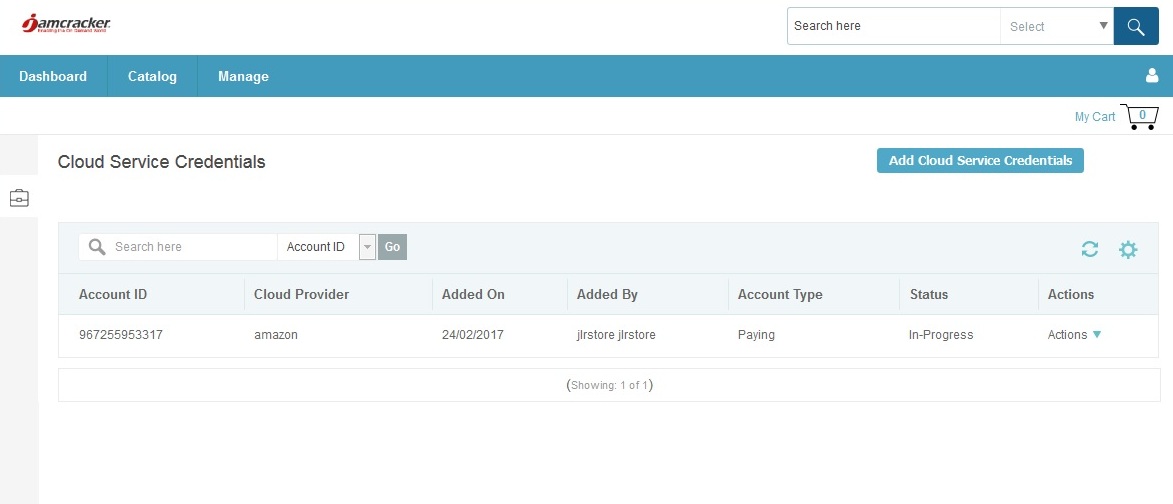
- Navigate to Orders and Subscriptions > Requests page, find the order that
is in Approval Required status.Note: If you are other an Enterprise Administrator, the order placed by you must get your administrator approval.
- Click the Modify icon, and click Approve. The order will be
approved.Note: Please note, for Microsoft CSP (Azure) before validating you must add Owner Role. To the Owner Role, login to the Partner Center portal and proxy to the respective customer and navigate Azure Management Portal > Subscription > Select Subscription > Access Control (IAM) > Add Owner Role with admin@<subdomain.onmicrosoft.com>
- So, once the order is approved, launch Jamcracker Appliance portal, and
navigate to My Company > Cloud Service Credentials page. On the
Cloud Service Credentials page, select the respective account and click the
Validate link from the Actions column.
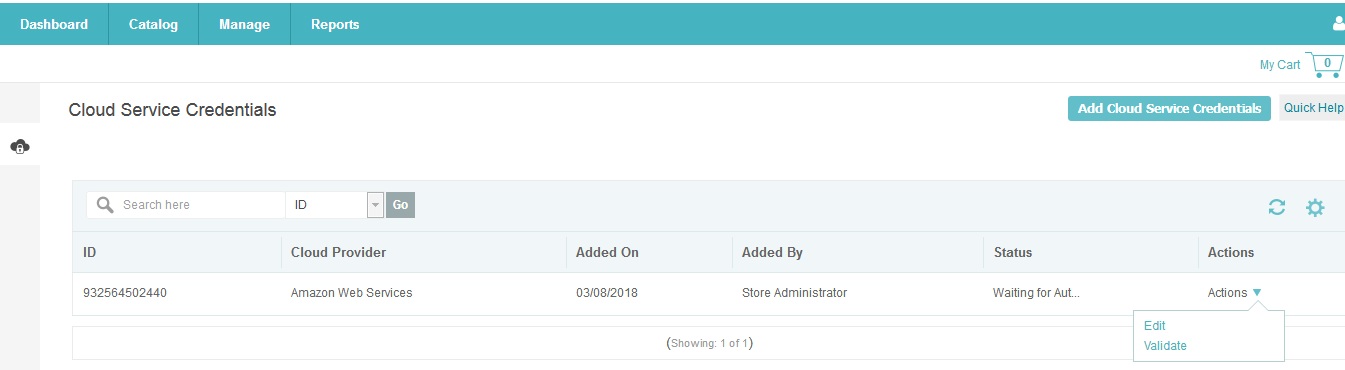
- Once you validate your credentials, you will see a confirmation message.
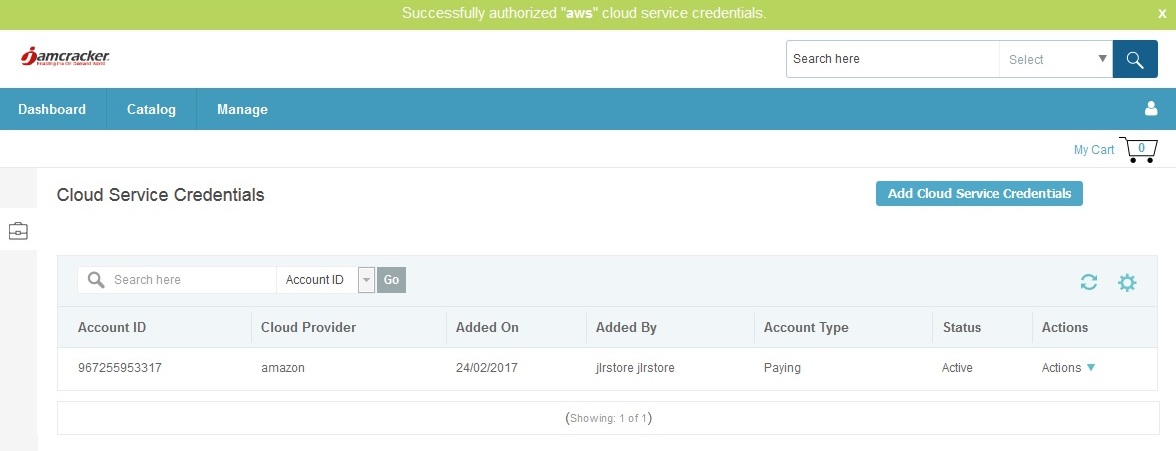
Now you have added your cloud credentials. The system will sync your data and displays it in your dashboard. Please note that the sync process might take some time (minimum of 18-24 hours) to load your data.
