Azure CASA Account Settings
To setup Microsoft CASA account for Jamcracker Appliance you need to provide the following information in "Add Cloud Credentials" page.
- Paying account id (enrollment id)
- Primary Domain
- Access key
In this document, we take you through step by step process to collect all the information.
- Launch Microsoft Azure Console and login to your account using your the Enterprise Administrator credentials.
- Make note of the enrollment number displayed at the top left corner.

- Navigate to Download Usage > API Access Key page. Make note of the API
access key. In case API key is not available or invalid, generate new API key by
clicking regenerate button.
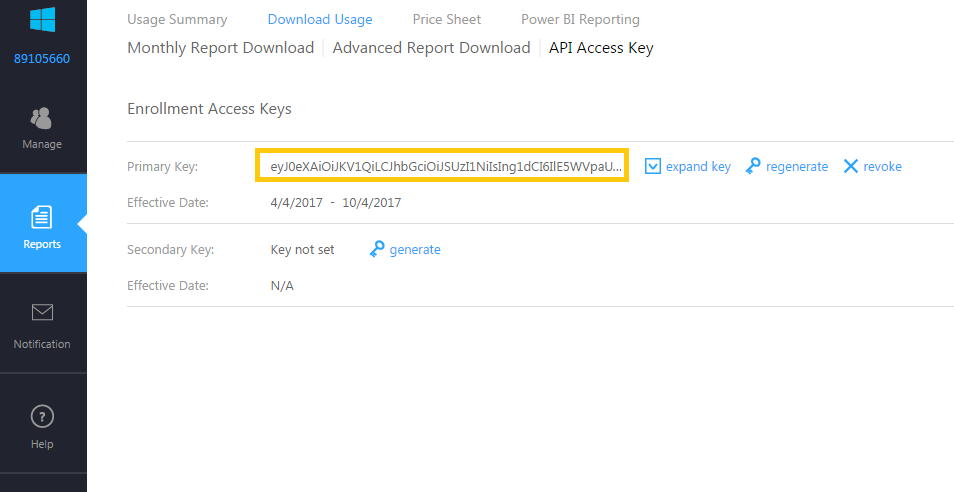
- Make note of the committed amount that you had signed with Microsoft while creating the account.
Now that you have made note of all the required information, login to the Jamcracker Appliance, navigate to Manage > Cloud Service Credentials page and click the Add Cloud Credentials icon.

Select the cloud provider and add the information.

The following table explains the configuration settings fields for CASA account.
| Fields | Value |
|---|---|
| Microsoft Primary Domain | Type a unique primary domain name without any extension. Example: <domain>. We assume that your primary domain extension ends with <domain.onmicrosoft.com>. Click here to know how to find your primary domain. |
| API access key | Type the API Access Key. |
| Tenant ID/Direcotry ID | Type the customer ID for the Azure account. Click here to know how to find your Tenant ID/Directory ID. |
| Subscription ID | Type the subscription ID. This field is displayed, if you have an account with Microsoft. Click here to know how to find your Microsoft Subscription ID. |
| Graph API Client ID | Type Graph API Client ID. Click here to know how to find your Graph API Client ID. |
| Graph API Secret Key | Type Graph API Secret Key. Click here to know how to find your Graph API Secret Key. |
Once you are done with adding the cloud service
credentials, refer Step 7 of Adding Cloud Service Credentials.
Note: You might experience
some of the features doesn't perform as expected, such as; live dashboard
doesn't load, resources doesn't display, billing might be wrong. This is due to
some of the following errors:
- You might have provided wrong credentials.
- Latency in data processing
- If JobServer is down
- Unexpected special characters in the processing file
