CSP Partner Credentials Details
Login to Partner Center Portal using your admin credentials (Global Admin) to find the below details:
Microsoft CSP Partner ID:This is referred as Account ID in Azure portal under Web App. Refer to the below screen shot:
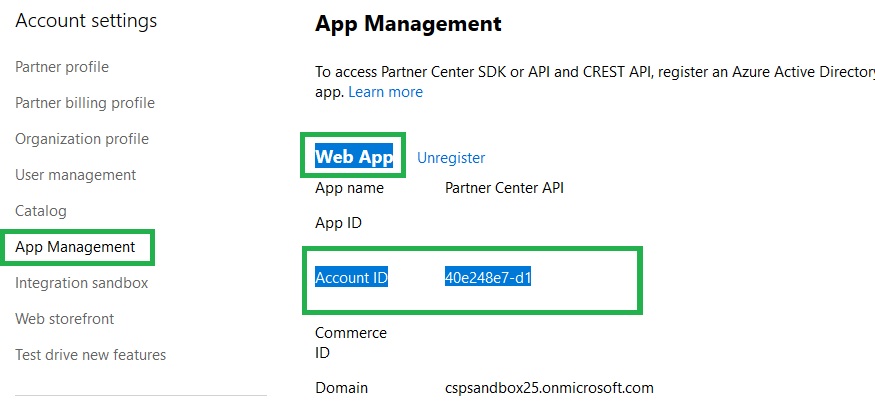
If you have logged in to Azure Portal using your Admin Agent credentials. Navigate to Dashboard > Settings > Organization Profile page., you will find your Microsoft ID.

Domain: Refer to the below screen shot.

Key: Refer to the below screen shot:

Please note, if you don't have a key, you can instantly generate a new key.
Application ID: This is referred as App ID in Azure portal under Web App. Refer to the below screen shot:

Native Application ID: This is referred as App ID in Azure Portal under Native App. Refer to the below screen shot:

If you have logged in to Azure Portal using your Admin Agent credentials. Navigate to Azure Active Directory > App Registration > click View all applications.

The system will display all the existing applications, however you need to select the one that you created.
If you want to create a new one, then navigate to Azure Active Directory > App Registration > click New Application Registration.
Request Reseller Relationship Link (only if applicable)
- Login to https://portal.office.com using your admin credentials.
- Navigate to Partners > Build Your Business page.

- Click the Send request link, a link will appear which will be your CRR
(Customer Request Relationship)/Request Reseller Relationship Link. Copy the
CRR link and update it in JSDN.

