Web Store
The store administrator manages the reseller’s store within the marketplace and resells the services that are added to the marketplace by the ISV.
Jamcracker Service Delivery Network (JSDN) offers a robust cloud service marketplace and management system. It provides a comprehensive cloud service delivery model that enables Independent Software Vendors (ISVs) and Managed Service Providers (MSPs) to deliver value-added cloud services to the market quickly, easily and cost-effectively.
The store administrator manages the reseller’s store within the marketplace and resells the services that are added to the marketplace by the ISV. The ISV can also act as a reseller by creating a store and reselling their own services. Similarly, the reseller can also add services to marketplace which can be resold only by their own stores, or by any and all resellers.
The reseller administrator can log into the marketplace catalog, add resell-enabled services from the resell catalog and make them available to end-customers. The reseller administrator can also administer end-customers account via proxy. The store administrator logging in to the store assumes the role of a customer administrator.
Ratings
- Rating is a core process of billing that calculates charges for subscriptions for each individual charge types (i.e. Recurring, Setup, Tax, Discount etc.).
- Rating is carried out based on attributes such as the billing cycle, promotion period and pro-rate settings
- For any given account, all computed charges for each subscription are aggregated during billing and reflected in the invoice.
- Rating engine computes the subscription charge type rates in real-time. Rating events calculate the date patterns as defined in the billing system to arrive at calculation from subscription and pricing.
- Basic steps in rating
- Prorate field will be checked before arriving at the cost:
- If the billing method configuration is set to Prorate flag ‘ON’
- The rating engine will call prorate calculator for
arriving at the prorate scale. These dates are the
passed to prorate calculator
- Billing cycle start date
- Billing cycle end date
- Absolute Start Date (ASD) or service fulfillment date
- Prorate scale is calculated using the following formula:
- Prorate Scale = Billing cycle end – Absolute Start Date
- The rating engine will call prorate calculator for
arriving at the prorate scale. These dates are the
passed to prorate calculator
- If the billing method configuration is set to Prorate flag ‘ON’
- Prorate field will be checked before arriving at the cost:
---------------------------------------------------
Billing cycle end – Billing cycle start
- Prorate amount= Prorate scale x Unit Price x Quantity
- If prorate flag is set to ‘OFF’, the customer will be billed from subscription
fulfillment date to the same date of the next cycle.
- For example, if a customer is purchasing a service on 15th of the present month, and the billing cycle is monthly and billing date is the first of the month, then the customer will be billed from the 15th day of the present month to the 15th day of next month. The invoice will be generated on the billing date
- Rating engine interprets the tier slabs for the subscriptions associated with
volume based pricing:
- If there are any tiers defined in the pricing, then the rating engine picks the Quantity Slab for which the subscription is purchased.
- Rating picks the Cost of the Quantity slab that is defined.
- Calculate the Discount and reduce it with the Total Subscription amount
- Once the subscription amount is calculated, the discount charge (if any) will be calculated.
- The computed discount value is then deduced from the total charge
- If the rating happens before the billing date, the rating will be done for the subscription from the subscription fulfillment date to the billing date. On the billing date, rating will be done for all the active subscriptions on a recurring basis until the next billing date.
- Rating engine will update the customer account balance.
Invoices
- Single consolidated invoice is generated for all offers subscribed by the customer
- All SaaS and IaaS subscriptions are aggregated in a single invoice
- Automatic generation of customer invoices based on the pre-configured billing date
Provides breakup of all the subscription charges:
- Date range for which the subscription is charged
- Pro-rated charges
- Pre-billed recurring charges
- One-time charges (if any)
- Negated amount if the customer has subscribed to a trial offer
- Discounts
- The Invoice amount indicates the total tax due on the subscription
The invoice displays the summarized information for IaaS services on the main /first page. It is possible to view the details of the usage amount from the Itemized History section of the invoice.
- The Itemized History section is grouped by the IaaS offer and lists the usage quantity per day and the corresponding amount
- The ability to view the itemized statement in the invoice is a configurable option and set at the Marketplace Billing options page ‘Display Usage details in Invoices’. This option can be edited at any point of time and the subsequent invoices will consider the latest flag setting
- The store can also change the settings from the Store Billing Options and this will apply to the invoices generated for all customers of the store
- Invoice Format: Invoices are created in HTML and PDF format. PDF format is automatically sent to the customer through an email
- Customized branded invoicing support per store allows the custom content to be reflected in the invoices
- Invoice Charge Delay: Invoice is generally charged to customer on the date when it is generated. When Charge Delay is set, the customer is charged after a number of days as set in the configuration
- Same Day Invoice/ Monthly Invoice: The platform is configured to charge the prorate amount due in the first cycle can upfront (on the same day when the item is provisioned). Subsequently on each Bill Run Date (DOM), the invoice amount is charged.
Marketplace Invoice
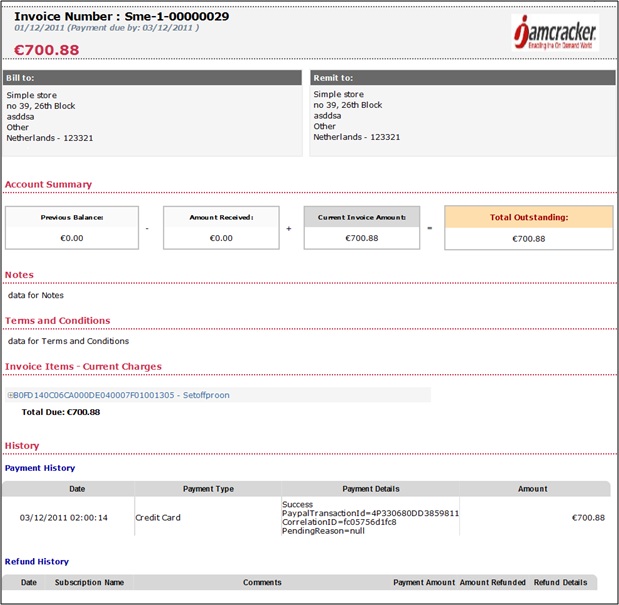
Customer Invoice (Page 1)
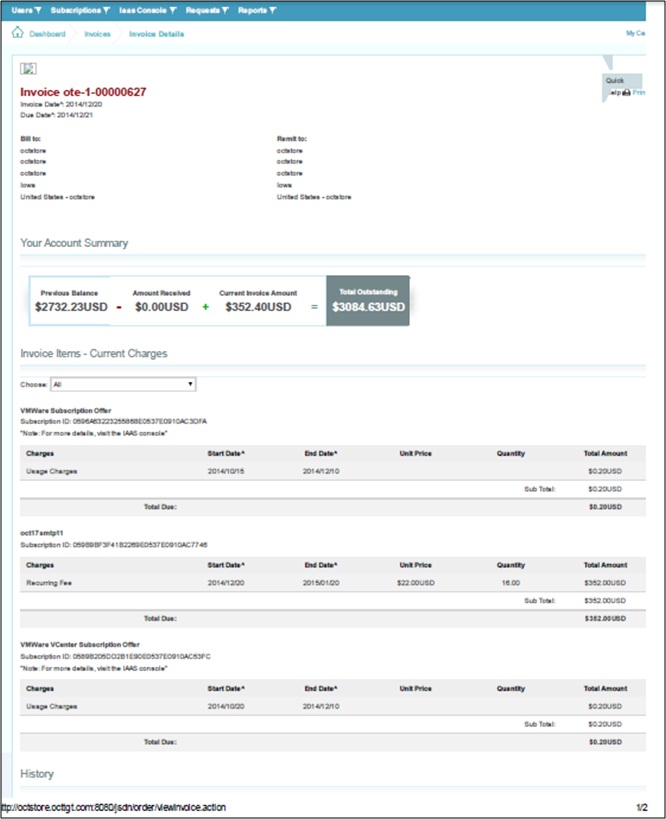
Customer Invoice (Page 2)
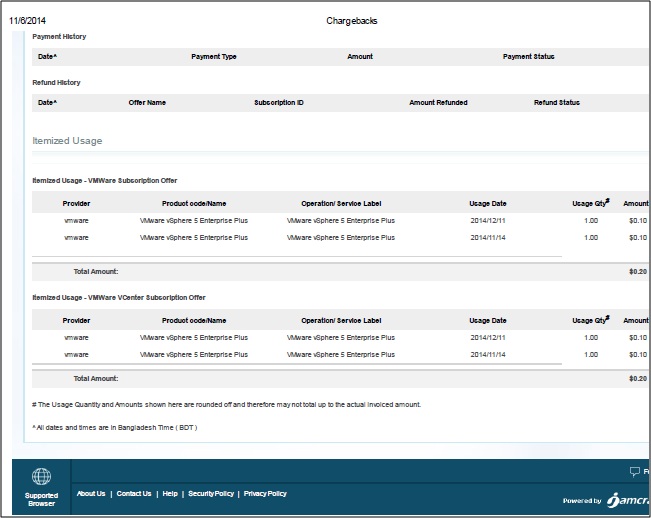
Invoice - Apply Adjustments
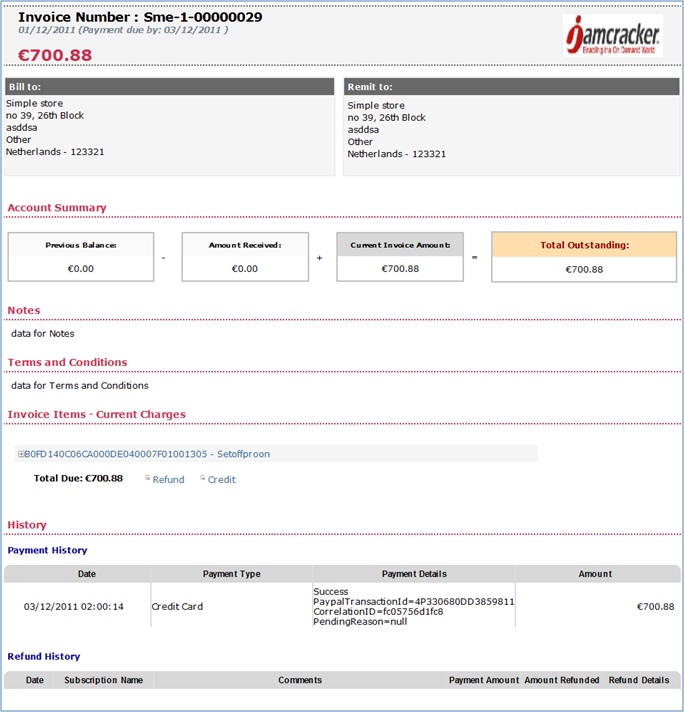
Invoice - Apply Adjustments - Credit
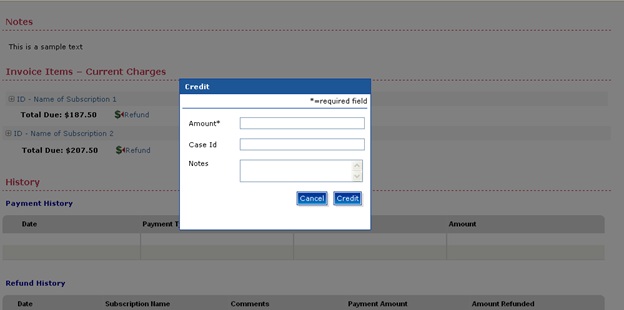
Invoice - Apply Adjustments - Refunds
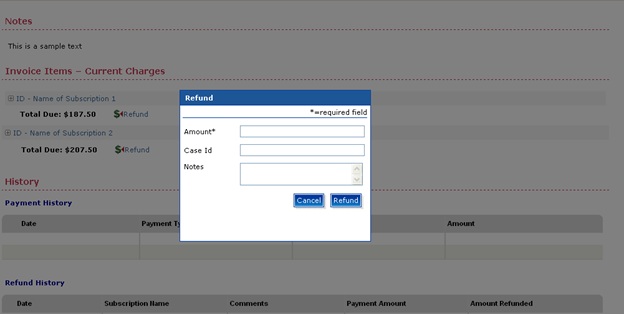
Invoice - Payment Process
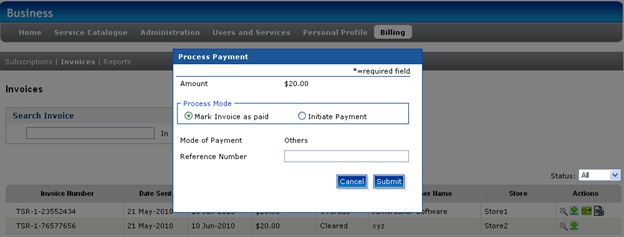
Invoice Disregard
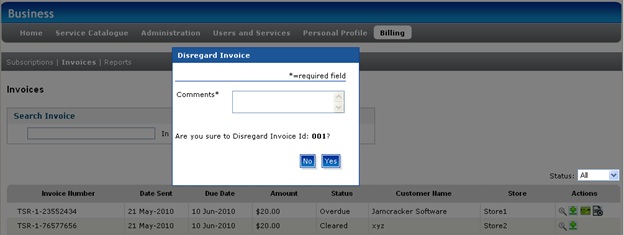
Payments
This section outlines the key items that the Billing Engine enables in order to process payments for the cloud-based services.
Multiple Payment TypesReal Time Payments- Jamcracker billing engine supports credit card payment type
- Credit cards are validated when a new customer registers
- E-mail notifications are sent when a customer is automatically charged, or if the automatic billing fails, for payment acknowledgements and any exceptions
- Manual payments can be initiated, which will in turn charge the credit card of the customer.
The JSDN platform can accept payment using a customer’s Mobile Airtime. Standard Integration Framework / APIs for Service Delivery Platform (SDP) integration are available for this payment method.
- The platform captures a customer’s subscriber number (MSISDN) when they choose Mobile Airtime as their preferred payment method. JSDN validates the MSISDN by sending an auto generated validation code SMS to customer’s MSISDN and having the customer type the validation code in JSDN. When it is time to bill the customer, JSDN can send an SMS to inform the customer about the upcoming payment. The number of days before the billing date when the SMS is sent is a configurable parameter for Store Administrators. On the monthly billing date, JSDN contacts SDP, sends the MSISDN and the amount due and have the SDP perform the necessary transactions to deduct the amount from the customer’s Mobile Airtime. The customer is informed of a successful or non-successful transaction by email and SMS.
Other Payment Types
If the customer has opted for an offline payment type (like Pre-Approved Credit), the invoices can be marked as paid once the payments are received against the invoices:
- In order to accept credit cards, the Billing Engine is integrated with payment gateway to authorize transactions. Jamcracker Billing Engine is pre-integrated with PayPal payment gateway to charge the customers through the credit cards on a recurring basis.
- Key Functionality of the payment gateway integration framework includes:
- Re-directing the user to the payment gateway service
- Once the card is authorized by the payment gateway, the unique reference id/token is stored in JSDN and shared whenever the card needs to be charged.
Price Management
Price management is the process of identifying, defining, associating, persisting and tracking price attributes of a service offer during its life cycle.
- Definition of Setup, Recurring Pricing, Minimum Retail Price for service offers
Configuration of price and modification for service offers
- Recurring Price, Setup Fee, Wholesale Price, and Minimum Retail Price can be modified from the UI and will be applicable for new subscriptions
- Vendor price cannot be modified or updated from the UI for the existing subscriptions
- Maintaining pricing file for usage based subscriptions
- Definition of Promotions and Discounts
- Definition of scale based charges or fixed charges
- Definition of Vendor Price, Vendor Currency, and Wholesale Price
Functional Flow
- The marketplace administrator creates offers and configures the offer(s) as need to be billed on a subscription model or usage model.
- By default, billing will be in the subscription model. The customer will be billed based on the number of licenses provisioned. The marketplace administrator then enters the vendor price, wholesale price and minimum retail price.
- If the option ‘Bill Based on Usage’ is selected, then the subscription will be billed at the end of the billing cycle based on actual usage.
- Store administrator resells the service to the store and configures the offer pricing.
- Store administrator enters retail price.
- Retail price configured at store level will be applicable to all the customers (within the store).
- During the ordering process, when the customer checks out the offer into the shopping cart, pricing information pertaining to the offer is displayed to the customer.
- When customer creates an order, he can ‘Save’ it before execution.
- Store admin proxy to customer portal, edits the ‘Saved’ order and applies the charges that are specific to a subscription and customer.
- When the customer views the order, the custom charges applied on the order are displayed to the customer.
The following sections outline the various pricing models that the Jamcracker Billing Engine supports:
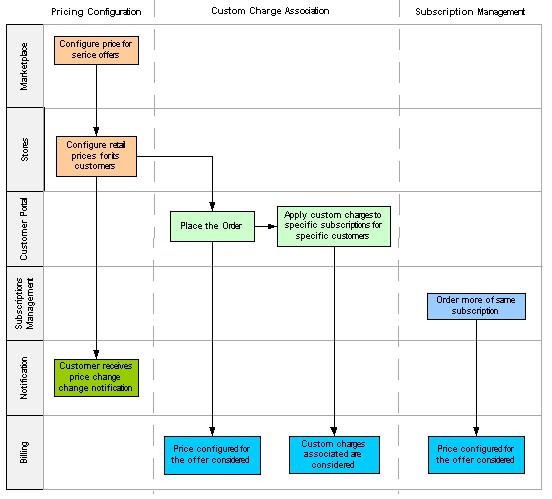
One Time Charges
- One-time fees can be configured as an additional fee for a service. For example, a setup fee is charged only once when a new request is placed and the service is setup for the first-time
- One-time fees do not recur like a subscription fee
- One-time fee is charged only once whenever there is a new request for a service
- One-time fee can be charged as either a one-time fixed amount irrespective of the number of licenses purchased
Recurring Charges
- A recurring fee is charged to the customer for a service subscription on an ongoing basis
- Marketplace administrator can set the minimum retail price for a service. The store cannot quote the retail price below the minimum retail price
- The recurring fee duration can be configured as monthly, annually, two years, or three years.
- The recurring fee can be pro-rated, if a service is bought before the billing date
There are multiple levels of pricing that can be set for a service:
- Vendor price - The price charged by a cloud service provider to the marketplace
- Wholesale price - The price charged by a marketplace to the store
- Minimum Retail Price - Is the lowest possible price that can be defined as a retail price. This price is defined by the marketplace administrator and ensures that the store does not charge the customer an amount less than the price
- Retail Price - The price charged by the store to the end customers
- Recurring Charge - A flat fee that gets charged each month to the customers
- Scaled or Variable Fee - A charge calculated by multiplying licenses purchased with the unit price
Tire Pricing or Volume Based Pricing
- Volume Based Tier Pricing is available for offers (For example, Quantities of 0-10, 10-50, 50-100)
- Tier can be defined only for the recurring fee of a service offer and not the one-time fee
- Increasing or decreasing subscription quantity re-calculates the tier price for the subscription
Tier pricing can be set to charge on a cumulative or a non-cumulative quantity basis
- Cumulative Price: The price changes based on the total quantity ordered for a service offer. This is done by aggregating the total number of active units for a subscription thereby considering the quantity in multiple orders. So, if a customer increases the number of subscriptions – by placing an additional order and the total subscription quantity now falls into the next tier of the pricing plan, then the price for that tier is applied to all the licenses. However, previously existing orders shall be impacted from next billing cycle only.
- Non-cumulative Price: The price changes based on the quantity on order. This is applicable to units ordered on the same order. It does not apply to historical orders. Each order is treated as independent entity and the price is determined by the tier applicable to the quantity on that respective order.
- Tier pricing is set by the marketplace administrator.
Term Based Offers
- A term is a contract for a specific duration and can be configured to terminate or renew at the end of the period. An offer associated to the term usually offers a price protection, but can also configure to be impacted by price changes.
- A term subscription is defined by the marketplace and associated to a service offer. The store or reseller can resell the offer associated to the term but does not have the ability to create or edit the term.
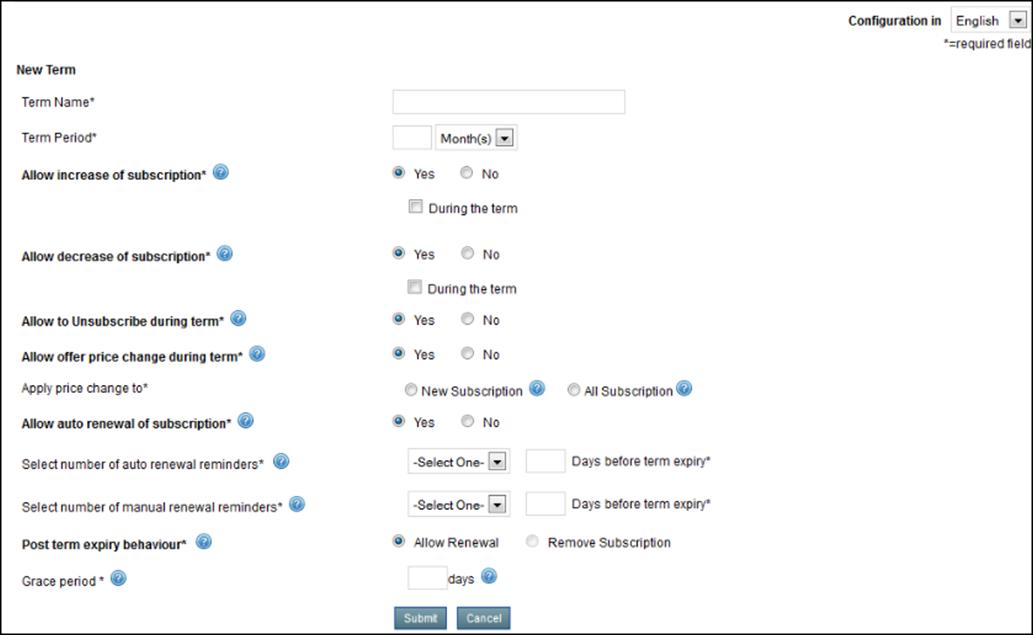
In JSDN, a term can be defined along with the configuration parameters as indicated in the screen shot above:
- Configure whether the customer can increase or decrease licenses during the term or only on term renewal.
- Configure the term with a price protection feature so that any price change is applicable only on term renewal or allow the term to be impacted by the price changes.
- When a term is subject to price changes, it is possible to define if the price change should impact only the new orders or all orders (existing and new).
- The proposed behavior at the end of the term duration can also be
configured:
- Allow/disallow auto termination of the term
- Allow/disallow renewal of term either automatically or manually
- Define the grace period allowed to the customer to renew the term
- Configure email notifications to be sent prior to and on the term expiry and reminders for term renewal.
- Once a term is created by the marketplace administrator, it needs to be associated to a service offer and such term offers are available to the store where the offers are propagated.
- A customer subscribes to the service offer associated to the term and enjoys the privileges associated to the term
- Recurring amount due for the term is collected as per the subscription billing cycle in a manner similar to regular subscription
Trail Promotions
- Trial Promotions are offers for free service trials i.e., users can subscribe to a service free of cost for a given duration on a trial basis
- Custom Trial and Time Bound Trials are different trial promotions that can be configured in the JSDN
- Custom Trial Promotions are configured for a specific (fixed) quantity and can be configured to either auto terminate or auto convert to paid subscription
- Time Bound Trials can be defined for any number of licenses purchased in the first order and will automatically convert to paid subscriptions once the trial expires
- All trial promotions have an end-date. The end-date can be created by either the marketplace or the store. Once created, it needs to be associated to a service offer as a default promotion or as a non- default promotion requiring coupon codes
- The promotions created by the store need to be approved by the marketplace administrator. The number of times a user can subscribe to a trial service is restricted to only one
Taxes
JSDN can be integrated with an external tax engine to fetch tax rates or tax amounts dynamically or the taxes can be defined in JSDN.
- In JSDN, taxes can be defined internally and associated to service offers as explained below:
- All taxes that need to be applied by a marketplace and the underlying stores can be created only at the marketplace
- JSDN provides the ability to define tax types as applicable to the host country (like VAT, GST, CST etc.) and set the percentage value for each of these tax types
- Taxes once created have to be associated to the service offers on the wholesale price
- The store can associate the tax (created by the marketplace) to the retail price. The tax associated to the retail price can be different from the tax associated to the wholesale price.
- It is possible to associate one or more tax codes to each of the price points and associate each service offer to one or more taxes
- Tax details will be displayed in the customer invoices, billing feeds and settlement reports
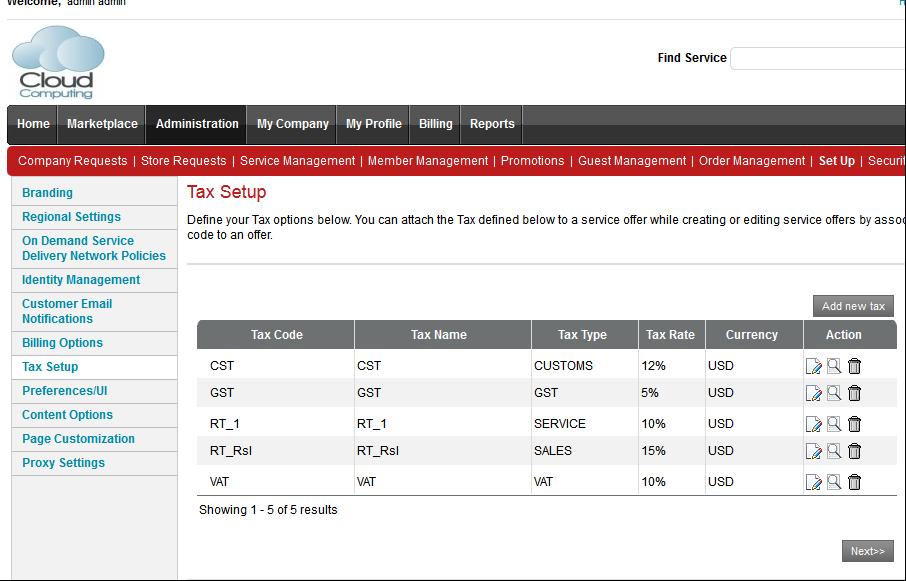
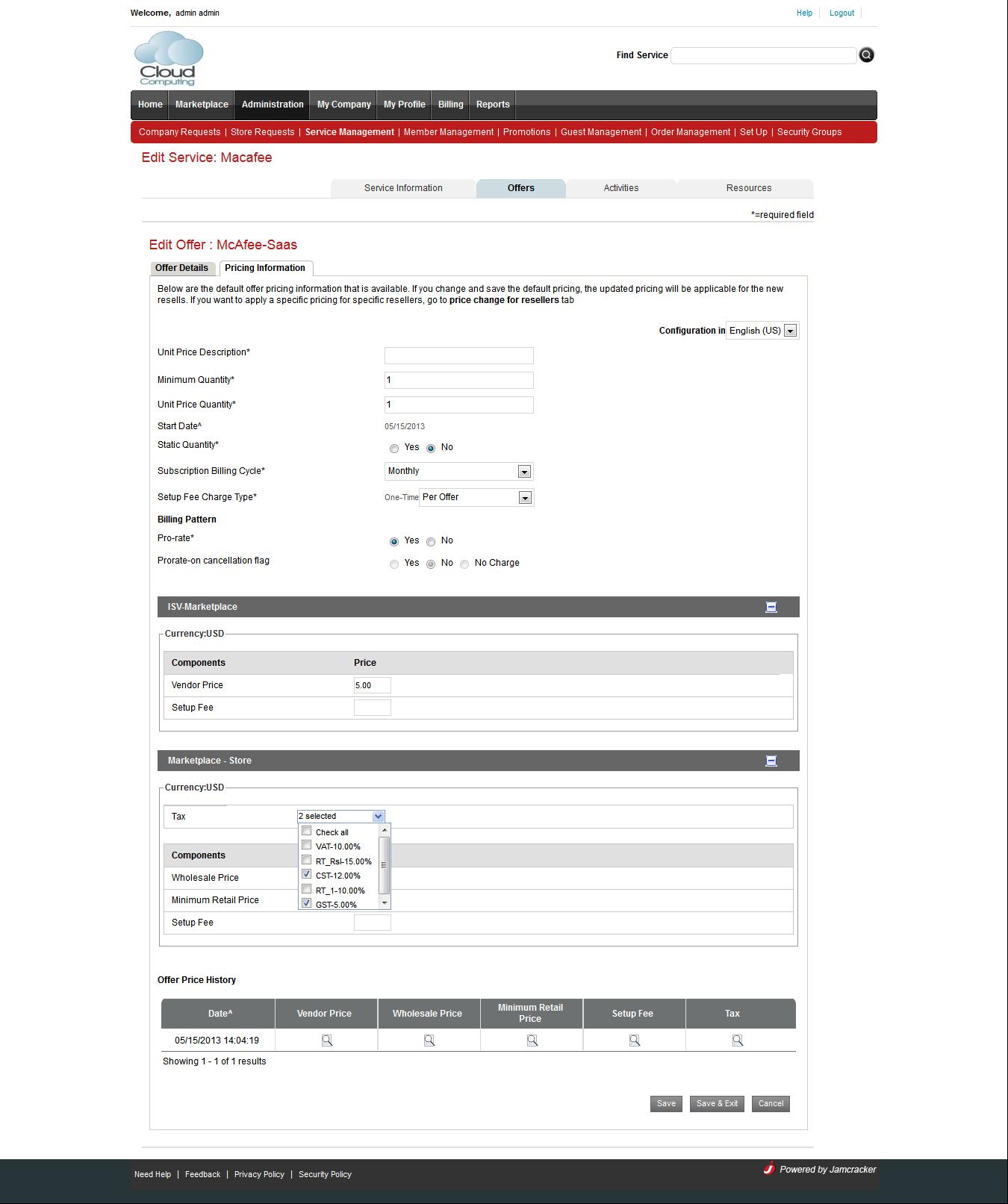
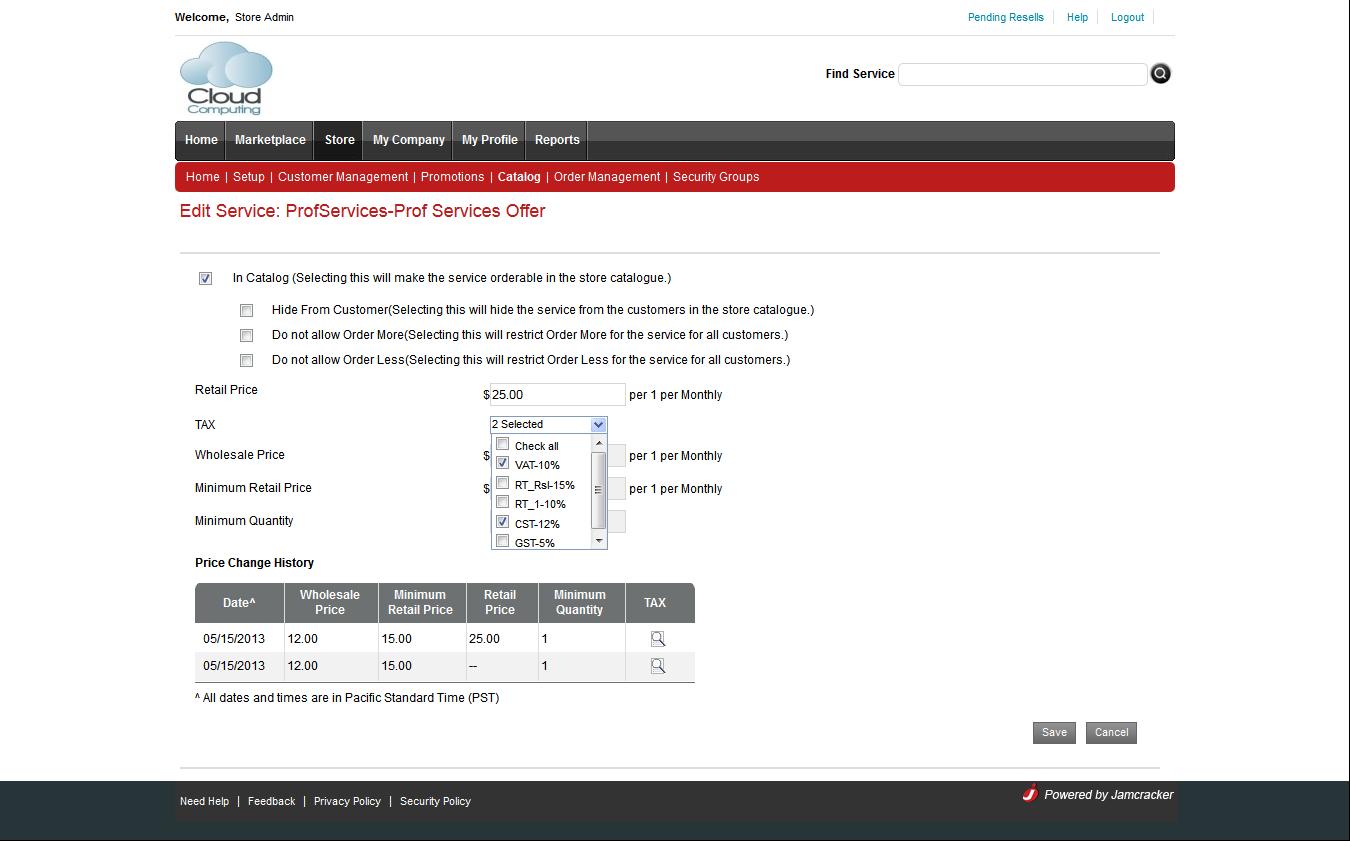
- Integration with an external tax engine: The JSDN platform now supports the framework of integrating with an external tax engine.
- The Benefit of tax integration:
- Organizations already using an external tax engine can continue to use the same instead of defining taxes again in JSDN.
- The latest tax can be fetched and applied for an offer dynamically based on different parameters like customers’ jurisdiction or geo-code, offer code, and so on.
- The tax integration framework is currently certified on Tax ware Enterprise version.
- Method of Integration:
- The tax integration can be done at the JSDN instance level or the Marketplace level or at each store level .
- Adapters are available to retrieve taxes from the external tax engines using API calls. In some cases, only tax % is retrieved and the JSDN calculates the tax amount. In some other cases, the actual tax amount is fetched by JSDN.
- Points of Integration:
- During Orderflow
- On Upfront payment of the subscription fee (applicable only for Credit Card customers)
- During Invoicing
- Display of taxes: No tax is displayed in the Shopping Cart pageNote: When the Checkout button is clicked on the Shopping Cart page, the JSDN fetches the tax rates/amount based on certain parameters. The total tax amount is displayed on the Payment Detail page and tax breakup can be seen on hovering. This step is useful when there are multiple taxes associated with an item.Note: The tax breakup is also displayed on the Order Receipt and the Invoices. The consolidated tax amount is displayed on the bill feeds and the Settlement Report.
Multi-currency
Multi-currency is supported in JSDN in the following manner:
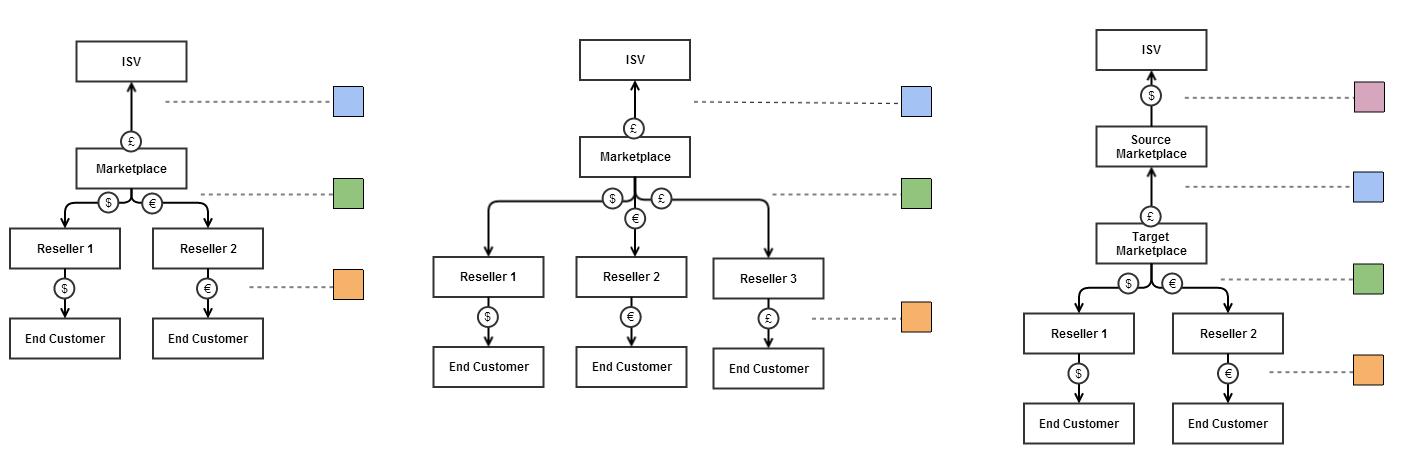
|
|
|
Spend Management
As enterprises begin to deploy Cloud Services across their business, it is important to allocate usage costs to the appropriate department or cost center. By tracking costs at the cost center level, Enterprises gain visibility throughout their organization.
The Billing System provides an efficient cost management solution for Enterprise Cloud Services by allocating cost to budgets established for Departments, projects, Lines of Business or other cost centers, and reporting variances of actual vs. budget. The Billing System can also issue notifications when a certain percentage of a budget has been consumed and/or exceeded.
Configure Special Privilege
In Jamcracker Platform, users with special privileges can able to Manage Budget. To have the special privileges, you must create a role, which should have Manage Budget permissions. To create a role:
- Log in to Enterprise Store as an Enterprise Administrator.
- Click the Profile icon and click the Roles & Privileges link to navigate to Roles and Privileges page.
- Click the Add New Role icon. On the Add New Role page, enter the role name and description for the same.
- Select the permissions available under Budget category.
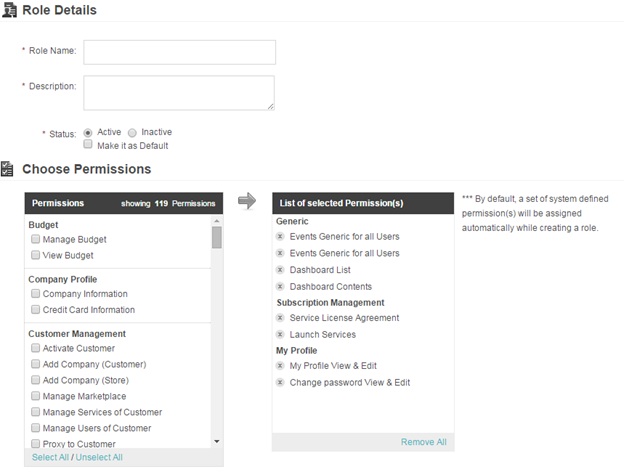 Note: If you want to provide read and write permission to the user, enable Manage Budget check box, and if you want to provide only read permissions to the user, enable View Budget check box, and if you want to provide both, then enable both the check-box.
Note: If you want to provide read and write permission to the user, enable Manage Budget check box, and if you want to provide only read permissions to the user, enable View Budget check box, and if you want to provide both, then enable both the check-box. - Click Save.Note: By default, you as an Enterprise Administrator will have Manage Budge permissions.
Assign Roles to Users
Once you create a role, you may need to assign the same to a user, who can perform the task. To assign role to a user:
- Log in to the Store as an Administrator.
- Click the Profile icon and click the Roles & Privileges link to navigate to Roles and Privileges page.
- Mouse over on the role and click the Assign to Users link. On the Users
pop-up window, select the user.
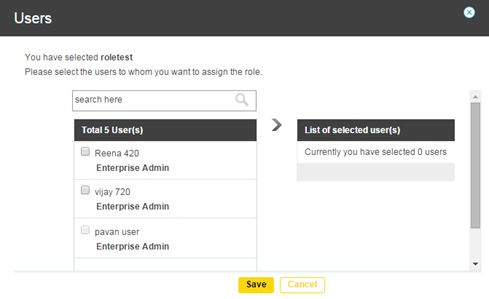
- Click Save.
Therefore, next time whenever the user logs in to the Enterprise Store, should able to perform the task.
Allocate Budget
An Administrator in the Enterprise with special privileges can define the budget and allocate the budget amount towards any Enterprise Attribute (Departments/Cost-center/LOB/projects/products) etc.
Budget codes are defined for a specific time and can be updated mid-term by Administrators if required.
Users with special privileges can define the budget and allocate the budget amount towards any Enterprise Attribute (Departments/Cost-center/LOB/projects/products) etc.
To allocate budget code, you must download the template and update the file and upload the same.
To download the template:
- Log in to the Store.
- Click the Profile icon and click the Manage Budget link to navigate to Manage Budget page.
- On the Manage Budget page, click the Download Template and Instructions
link.
Manage Budget
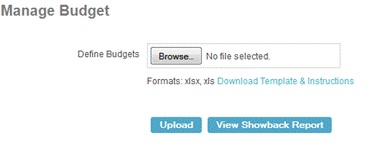
- Follow the instructions given in the template, and update the file accordingly.
Save the file without changing the file name.
Budget Template
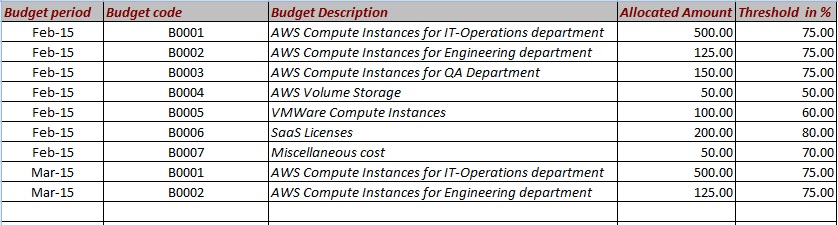
- Choose the file and click Upload.Note: Please do not change the worksheet name.Note: Do not change the format or delete columnsNote: Follow the “Instructions” worksheet to enter the details in the budget definition worksheet.Note: These budget codes are defined for a calendar month.Note: In case the budget amount needs to be revised for an existing budget code, the modified file can be uploaded any time.Note: In case new budget codes need to be added, the modified file can be uploaded any time. However, new budget codes can be associated by the enterprise user to new orders.
For example: A Budget Code can be created to track the expenditure incurred by various AWS accounts or for tracking the cost of Microsoft licenses consumed by each department in the 1st quarter of 2015.
The Administrator can also define consumption thresholds that send out alerts when accounts are getting close to their limits.
Associate Budget to SaaS Requests
Enterprises can track the Budget Utilization in the following manner:
- The Enterprise user needs to associate the relevant Budget Code while placing a request for a SaaS Service.
- The Billing System checks the available Budget amount, and alerts the user in case the Budget amount is likely to exceeded.
- If the Enterprise user chooses to proceed despite the alert message, an email is sent to the Enterprise Administrator that a request has been placed which, if approved, will exceed the allocated Budget amount.
- Once the request is approved, the Budgets are associated to the SaaS Offers and the license cost is treated as the Budget Utilization.
- The Budgeting application thus provides with visibility into Cloud Service utilization and costs but does not enables users to exceed allocated budget using appropriate approval workflows.
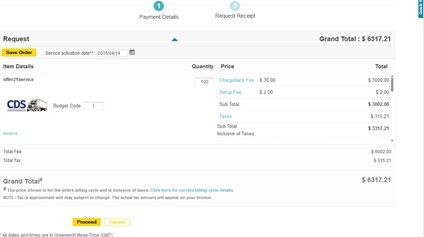
Associate Budget to IaaS Instances and Application Stacks
Enterprises can track the Budget Utilization for an IaaS resource in the following manner:
- The Enterprise user needs to associate the Budget Code while launching an IaaS instance or VM from the Jamcracker Enterprise portal.
- A Budget Code needs to be associated while creating an Application Stack from the Enterprise portal.
- The Billing System checks the available Budget amount, and alerts the user in case their Budget amount is likely to exceed.
- If the Enterprise user chooses to proceed despite the alert message, an email is sent to the Enterprise Administrator that a request has been placed, which if approved, will exceed the allocated Budget amount’.
- While approving the IaaS request, if the Budget amount is likely to be exceeded, then the Enterprise Administrator is alerted once again.
- Once the request is approved by the Enterprise Administrator, the usage towards the IaaS resource is tracked and aggregated on a daily basis.
Launch Iaas Instance
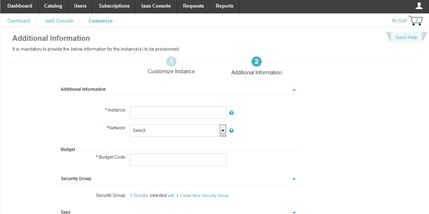
AppStack Designer Console
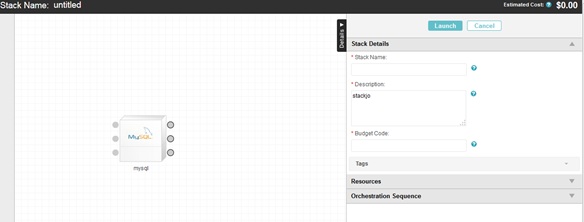
Track Budget Utilization
- While placing a request in the Enterprise portal, Enterprise users and administrators are alerted with real time notifications to help users and managers stay on budget.
- On a Daily basis, the Enterprise Administrators are alerted if any Budget amount has been exceeded.
- The Billing System also triggers alerts to the Enterprise Administrator when consumption thresholds are reached (Examples: 75% of the amount allocated to a Budget Code is reached).
- Whenever the Monthly Invoice is generated, the total recurring amount due towards the license cost of the subsequent period is aggregated and check against the allocated Budget amount. If the Budget amount has exceeded, an email is sent to the Enterprise Administrator.

Customer Management
Billing system stores and manages the entire life cycle of a customer, which includes the following operations: Account creation / modification, profile maintenance, payment method, and billing information. Customers can change their billing and demographic profile at any time, which is persisted in the Billing Engine for the purpose of invoice processing and payments. Whenever a customer subscribes to an offer, a subscription record is created in the Billing Engine. Thereafter, every operation the customer performs on the subscription - increasing number of licenses, reducing number of licenses, canceling subscriptions - will trigger appropriate events in the Billing Engine. On occurrence of these events, the Billing Engine performs rating on the respective subscriptions as well as updates account balance. This helps in tracking the account balance of any customer at any given point of time.
- Unified Customer Management within the Billing System
- Managing customer life-cycle operations including account creation and modifications
- Maintaining User Profile which includes user information and address
- Maintaining Payment Profile
- Maintaining Subscription Profile
- Maintaining Billing Profile
- Account type configurations for Customer, Store, Marketplace, and Independent Service Vendors (ISVs)
- Invoice Branding, Billing Attributes, and Payment Methods (Credit Card and Pre-Approved Credit) configuration for the Marketplace and the Store
Subscription Management
Typically, a subscription’s life cycle begins when the service account is created; followed by offer creation, price configuration, associating price with the relevant taxes, catalog addition, promotion configuration and enablement for sale. The customer then places an order for the offer, consumes and manages the subscriptions and ultimately cancels the subscription when the customer no longer needs the service.
Subscription Types supported in JSDN:- Regular: The default subscription in the JSDN is a regular subscription that continues perennially unless a customer cancels the subscription. The subscription amount is calculated based on the number of licenses and after considering the discounts and taxes.
- Term: This subscription has a specific start and end date and is either auto- terminated or renewed at the end of the period. Renewal process could be automatic or manual. This subscription has additional configuration parameters as indicated in the screen shot.
- Trial: When a Custom Trial or Time Bound Trial is associated to a subscription, the subscription is referred to as a Trial Subscription
- Usage Based: A subscription created to account for IaaS services ordered per provider is referred to as Usage Based Subscription. Only a single subscription is created for all the orders in a billing cycle. Such subscriptions have a zero price and one default quantity and are non-editable. The outstanding amount is updated at the end of the billing cycle based on the actual usage. The current usage and last billed usage amount are displayed in the ‘Billing Information’ section.
Create Subscription
When the customer subscribes to a service offer, a subscription will be created in the Billing Engine. Some key information that is captured in the subscription is:
- Name of the offer
- Start date of the subscription
- End date of the subscription
- Type of subscription – Regular or Term (for a specific period) or Trial or Usage Based
- Price components – recurring charges, one-time charges
- Deductions – discounts, promotions
- Quantities purchased
- Tax amount
- Last Billed Amount and Current Usage amount
- Billing Interval – monthly, quarterly, semi-annually, annually, and so on
Creating Multiple Subscriptions
When the ‘Usage Based Billing ‘flag is not selected, separate subscriptions will be created in the Billing Engine each time a customer places an order for additional licenses of a service offer. If the service offer is associated with volume based pricing, depending on the type of tier pricing - cumulative or non-cumulative - the billing engine recalculates the tier pricing for the subscriptions when the customer increases or decreases the number of licenses.
Edit Subscription Attributes
The following attributes of a subscription (other than Usage Based Subscription) can be modified:
- Unit Price Change: Both simple and tier price can be changed
- It is also possible to change from Simple to Tier pricing
- One-time fee can be changed
- Allows the Marketplace Administrator to apply discount on one-time fee and recurring fee
- Allows the Marketplace administrator to edit the quantity
The number of licenses subscribed by the customer can be reduced:
- If multiple subscriptions are created, except for the last subscription, the number of licenses in each of the other subscriptions can be reduced to zero. If the quantity is reduced to zero, then the subscription is expired by setting an end date to the subscription. The end date will be the date on which the customer has placed request for reducing a number of licenses.
- If there is only one subscription, then the quantity cannot be reduced to zero as this accounts to service cancellation. The customer has to initiate a service cancellation request in order to cancel the service.
- Early Termination charges – If a customer has subscribed to a service offer for a said term and if the customer cancels the service before the expiration of the term, then early termination charges can be levied on the subscription before cancelling the service. The Marketplace Administrator needs to calculate and enter the termination charges manually.
Showback Reports
Jamcracker provides Enterprises visibility into Cloud Service utilization and costs from a single, centralized, and unified interface. This is possible from the Showback Report that allows the Enterprise to show high-level allocations of IT Services to the business units.
The Billing System provides cost aggregation across CSPs that offer their services from the Jamcracker Platform. For example, it is possible to track the total Budget Utilization for all AWS instances provisioned from Jamcracker and associated to a particular Budget Code.
If there are two separate Budget Codes, one for AWS EC2 instances and another for VMWare instances, then by associating the correct Budget codes while launching AWS and VMWare resources, the total usage Utilization can be tracked and compared.
Each Budget Codes can be manually rolled up to provide consolidated usage information by department and business unit. Thus, the quantity of Cloud Services and the associated cost of cloud usage can be traced back to the business services supported.
The Financial Officer at the Enterprise can also to map one or more cost centers or GL codes to a Budget Code and then assign the Budget Code to the consumed service to receive utilization reporting by cost center.
Feeds Integration
- JSDN integrates with the customers’ billing application by providing bill feeds.
- Bill feeds are generated in JSDN platform in plain text CSV format to record all the billing subscriptions created, reduced, cancelled or billed in a specific period.
- Feeds provide sufficient data to allow third party systems to generate invoices & bill resellers or customers using the information from these feeds.
- Feeds can be generated at the marketplace AND/ Or the store. The fields for the marketplace generated feed and the store generated feed are the same, except that the store will have the data pertaining to a particular store whereas the marketplace would have values for multiple stores.
- The following types of feeds supported in JSDN are:
- Daily Consolidated Bill Feed
- Monthly Consolidated Bill Feed
Daily Consolidated Bill Feeds: These feeds should be used when the organization uses a Same Day Invoicing bill generation pattern.
Monthly Consolidated Bill Feed: Instead of fetching the subscriptions daily, some organizations prefer to receive the subscription feed data only once a month. Thus, a Monthly Consolidated Feed is a single feed that is generated only once a month. These feeds provide subscription specific information to the customer organization to enable them to create monthly invoices. This can be used by organizations when their existing/legacy billing system sums up the billing data occurred during the month and then charges the customer for the previous as well as next month.
Settlement Reports
JSDN supports the following settlement reports to facilitate inter-party settlements:
- Reseller Settlement Report
- Marketplace Settlement Report
- Super Admin Settlement Report
Detailed below is the impact of multi-currency on the difference Settlement Reports. The settlement report provides the marketplace with the amounts that they must use to settle with the resellers and ISVs.
Scenario 1: Marketplace does not offer the ISV service in the ISV settlement currency.
In this scenario, the marketplace does not offer the ISV service in the ISV settlement currency.
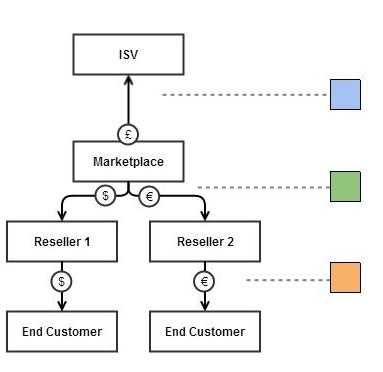
Here are the currencies each organization would settle in for the example above:
| Store | Service | Retail Currency | Reseller à Marketplace | Marketplace à ISV |
| Reseller 1 | ISV1 Service1 | $ | $ | £ (CE) |
| Reseller 2 | ISV1 Service1 | € | € | £ (CE) |
(CE) = Currency Exchange
The settlement takes place as follows:
- Reseller and Marketplace settles with each other in reseller currency.
- Marketplace and ISV settles in ISV currency after appropriate currency exchange rate is applied. This is done because in the above example the ISV can only settle in £ while sales took place in $ &€.
- The Exchange Rate between currencies can be configured in JSDN and is updated manually whenever required. Currently, the automated updates of exchange rates are not supported.
Scenario 2: Marketplace offers the ISV service in the ISV settlement currency.
In this scenario, the ISV settlement currency is one of the currencies the marketplace offers the ISV service.
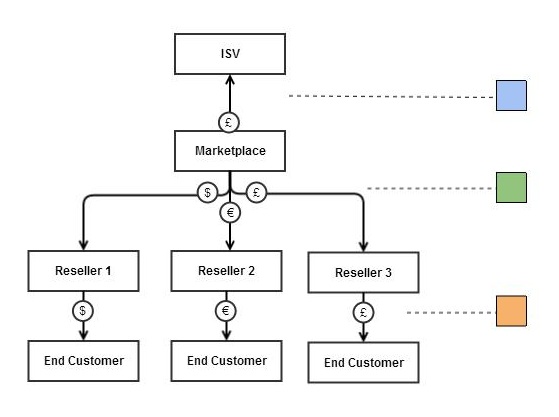
Here are the currencies each organization would settle in for the example above:
| Store | Service | Retail Currency | Reseller à Marketplace | Marketplace à ISV |
| Reseller 1 | ISV1 Service1 | $ | $ | £ |
| Reseller 2 | ISV1 Service1 | € | € | £ |
| Reseller 3 | ISV1 Service 1 | £ | £ | £ |
The settlement takes place as follows:
- Reseller and Marketplace settles with each other in Reseller currency.
- Marketplace and ISV settles in ISV currency without currency exchange rate coming into play. This is because the marketplace has vendor rates in the ISV settlement currency. The marketplace can simply arrive at the settlement value by calculating the total using the vendor rate in the ISV settlement currency and the licenses sold by each reseller irrespective of the currency of sale of each reseller.
Scenario 3: Marketplace sources the service from a ‘Source’ Marketplace (Jamcracker) who in turn settles with the ISVs.
In this scenario, the marketplace sources services from another marketplace in the JSDN designated as a Source Marketplace (usually representing Jamcracker as a source of services). Here the ‘vendor’ rate for the Target Marketplace is the wholesale rates defined in the Source Marketplace.
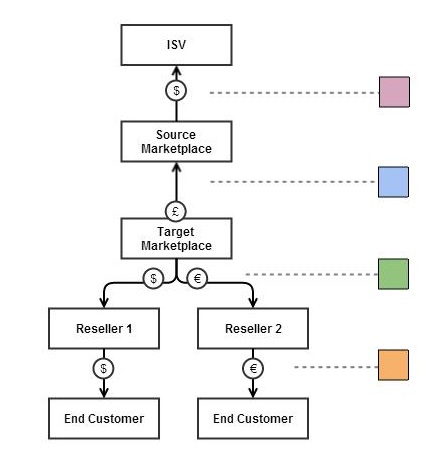
- The Target Marketplace settles with the Source Marketplace in currencies that the Target Marketplace offers to resellers.
- When ‘sourcing’ taking places, the Target Marketplace gets vendor rates that are the ‘wholesale’ rates configured in the Source Marketplace.
- Settlement between the Source Marketplace and ISV is not supported in JSDN and is carried out manually outside of the platform.
- Settlement data between Target and Source Marketplaces have to be extended manually to include ISV rates to arrive at the final settlement values.
Settlement between Target Marketplace and its Resellers would be as explained in scenario 1 & 2 based on what currencies Target Marketplace offers to Resellers.
