Usage Meter Configuration
Note: If the customer is having their own vCenter setup then they should setup their
own usage meter with version 3.3.2. Client should add the security group
rules/fire wall rules to allow JC network (the network where jsdn is
located).
One must configure the vCenter details under usage meter to pull the usage details. Below are the steps to configure vCenter details under usage meter.
- Browse the usage meter url. Note: Please note, the url is supported only in Google Chrome.
Example: https://172.16.11.133:8443/um/manage
- You will be prompted to enter your password. Enter your password and click Login.
- You will be redirected to Manage page. Scroll down and click Product
tab and then click ADD under vCenter Server.
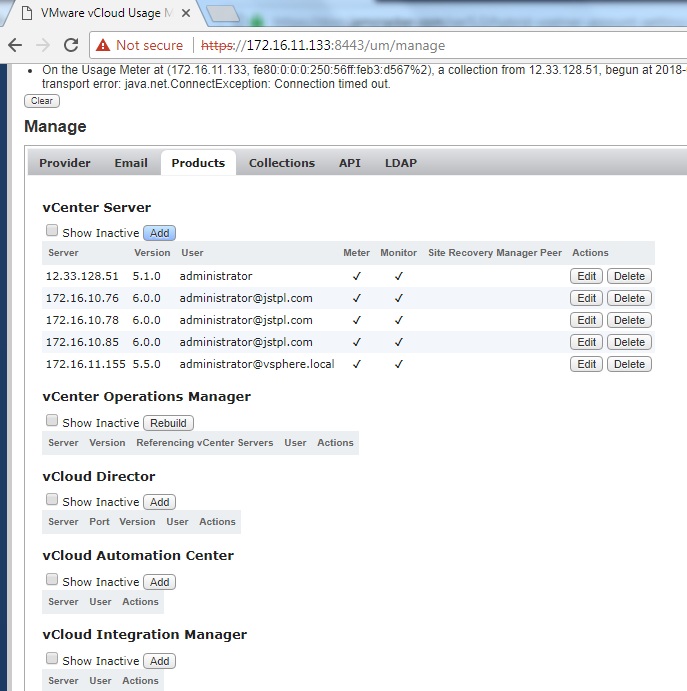
- Enter the vCenter Host Name or IP, Administrator User Name,
Password and select Monitor check-box.

- Click Save.
Usage Meter Integration with JSDN
We have to configure the usage meter IP in subscription service offer details. Follow the below steps:
- Login to the Marketplace.
- Navigate to Administration >Service Management page.
- On the Service Management page, select the vCenter Subscription from the list that you want to Edit.
- Click the Edit icon against the subscription. The Edit Service page is displayed.
- On the Edit Service page, click the Offers tab.

- On the Offers tab, click the Edit icon from the Actions
column.

Refer to "Cloudability Endpoint Url" in the above image.
Example: https://<<Usage Meter-IP>>/um/api/report/21?dateFrom=FROM_DATE&dateTo=TO_DATE
